Your cart is currently empty!
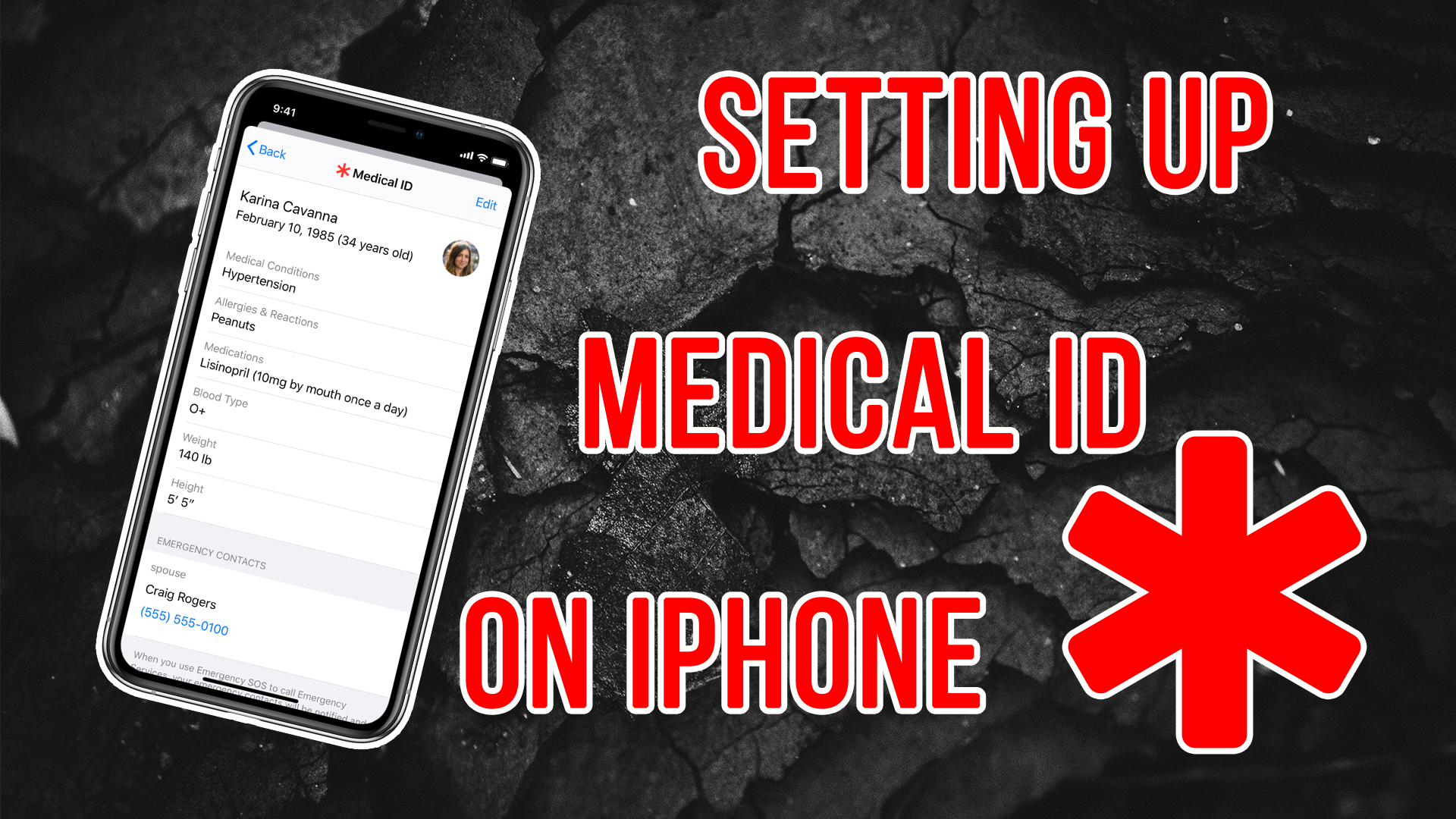
Enabling and Using Medical ID on your iPhone
Making sure that your loved ones can be reached if you have an emergency is paramount. And as technology has evolved, so are the ways that we communicate an emergency. If you have a passcode or FaceID / TouchID lock on your phone (which you should), you should also have Medical ID, too.
If you’re unfamiliar with Medical ID it’s similar to what we used to do with our phones and an “ICE” contact (In Case of Emergency). This was usually a friend of family member who needed to know if you were in a bad situation.
But with a passcode lock, it makes it impossible to sift through someones contacts to find their ICE contact. That’s where Medical ID comes into play. Medical ID can give a good samaritan / First responders critical info about you, and also phone numbers for your emergency contacts.
To access your medical id, all they need to do is attempt to open your phone (and then they’ll see the Emergency button in the lower left). When they tap that, they’ll also, see a Medical ID button (again in the lower left). Once tapped, they’ll have critical information to provide to a first responder. If you have an Apple Watch, they can press and hold the smaller side button, and can swipe to show Medical ID.

Setting up Medical ID on iPhone
- Open the Health app and tap the Summary tab.
- Tap your profile picture in the top-right corner.
- Under Medical Details, tap Medical ID.
- Tap Edit in the top-right corner.
- To make your Medical ID available from the Lock screen on your iPhone, turn on Show When Locked. (This will allow someone to help in an emergency)
- Enter health information like your date of birth, medications, etc.
- Tap Done.
How to edit emergency contacts
- Open the Health app and tap the Summary tab.
- Tap your profile picture in the top-right corner.
- Under Medical Details, tap Medical ID.
- Tap Edit, then scroll to Emergency Contacts.
- Tap the Plus (+) button next to “add emergency contact.” Tap a contact, then add their relationship.
- To remove an emergency contact, tap the Delete button next to the contact, then tap Delete.
- Tap Done.

Leave a Reply